Android Studio
Instalación de Android Studio
Introducción a Android Studio
https://developer.android.com/studio/intro?hl=es-419
Descarga:
https://developer.android.com/studio/install (en inglés)
https://developer.android.com/studio/install?hl=es-419
Instalación en Linux
To install Android Studio on Linux, proceed as follows:
- Unpack the
.zipfile you downloaded to an appropriate location for your applications, such as within/usr/local/for your user profile, or/opt/for shared users.If you’re using a 64-bit version of Linux, make sure you first install the required libraries for 64-bit machines. - To launch Android Studio, open a terminal, navigate to the
android-studio/bin/directory, and executestudio.sh. - Select whether you want to import previous Android Studio settings or not, then click OK.
- The Android Studio Setup Wizard guides you through the rest of the setup, which includes downloading Android SDK components that are required for development.
Tip: To make Android Studio available in your list of applications, select Tools > Create Desktop Entry from the Android Studio menu bar.
Required libraries for 64-bit machines
If you are running a 64-bit version of Ubuntu, you need to install some 32-bit libraries with the following command:
sudo apt-get install libc6:i386 libncurses5:i386 libstdc++6:i386 lib32z1 libbz2-1.0:i386
Configure hardware acceleration for the Android Emulator
https://developer.android.com/studio/run/emulator-acceleration?utm_source=android-studio#vm-linux
Check whether KVM is currently installed on Linux
You can use the emulator -accel-check command-line option to check whether you have KVM installed. Alternatively, you can install the cpu-checker package containing the kvm-ok command.
The following example shows how to use the kvm-ok command:
$ sudo apt-get install cpu-checker
$ egrep -c '(vmx|svm)' /proc/cpuinfo
12
$ kvm-ok
INFO: /dev/kvm exists
KVM acceleration can be used
Install KVM on Linux
How to Install Kvm on Ubuntu 20.04
Use the following command to install KVM:
sudo apt-get install qemu-kvm libvirt-bin ubuntu-vm-builder bridge-utils ia32-libs-multiarch sudo apt-get install qemu-kvm bridge-utils ia32-libs sudo apt-get install libvirt-bin ubuntu-vm-builder sudo apt install libvirt-daemon-system libvirt-clients
Error: /dev/kvm device permission denied
Android Studio: /dev/kvm device permission denied
sudo adduser $USER kvm
Instalación en Windows 11
Instalación del SDK
https://www.xatakandroid.com/tutoriales/como-instalar-el-android-sdk-y-para-que-nos-sirve
Cómo configurar el SDK de Android 16
Creación del emulador
Cómo crear y administrar dispositivos virtuales
How to Install Genymotion Emulator and Add it’s Plugin to Android Studio?
Móvil real
Ver el móvil en el PC
adb
A comprehensive guide to Android Debug Bridge (adb)
7 ADB Commands Every Android Developer Should Know
Cómo ver y controlar tu dispositivo Android desde tu PC [Tutorial ScrCpy]
/ scrcpy
scrcpy en Linux
Guía Completa: Instalación y Uso de Scrcpy en Ubuntu/Debian
Instalación:
sudo apt install ffmpeg libsdl2-2.0-0 adb wget gcc git pkg-config meson ninja-build libsdl2-dev libavcodec-dev libavdevice-dev libavformat-dev libavutil-dev libswresample-dev libusb-1.0-0 libusb-1.0-0-dev git clone https://github.com/Genymobile/scrcpy cd scrcpy ./install_release.sh
Error:
Los siguientes paquetes tienen dependencias incumplidas:
libegl1 : Depende: libegl-mesa0 pero no va a instalarse
Solución:
sudo apt install libegl-mesa0
Ejecución:
scrcpy
Ejecución siempre encima:
scrcpy --always-on-top
Grabar en un fichero:
scrcpy -r prueba.mp4
Más información sobre scrcpy:
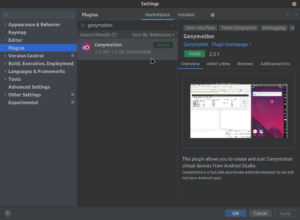
Deja una respuesta
Lo siento, debes estar conectado para publicar un comentario.